In certain cases, you may want to assign a specific rep to a specific student who would otherwise default to a different rep assignment. This is called ‘locking’ a rep assignment, and can be done and undone easily.
1. Locate the name of the student in question and go to their Student Record page.


2. Click Information

3. In the Representative field, click edit. This will open a graphic menu in which you may scroll through all active reps for your school.
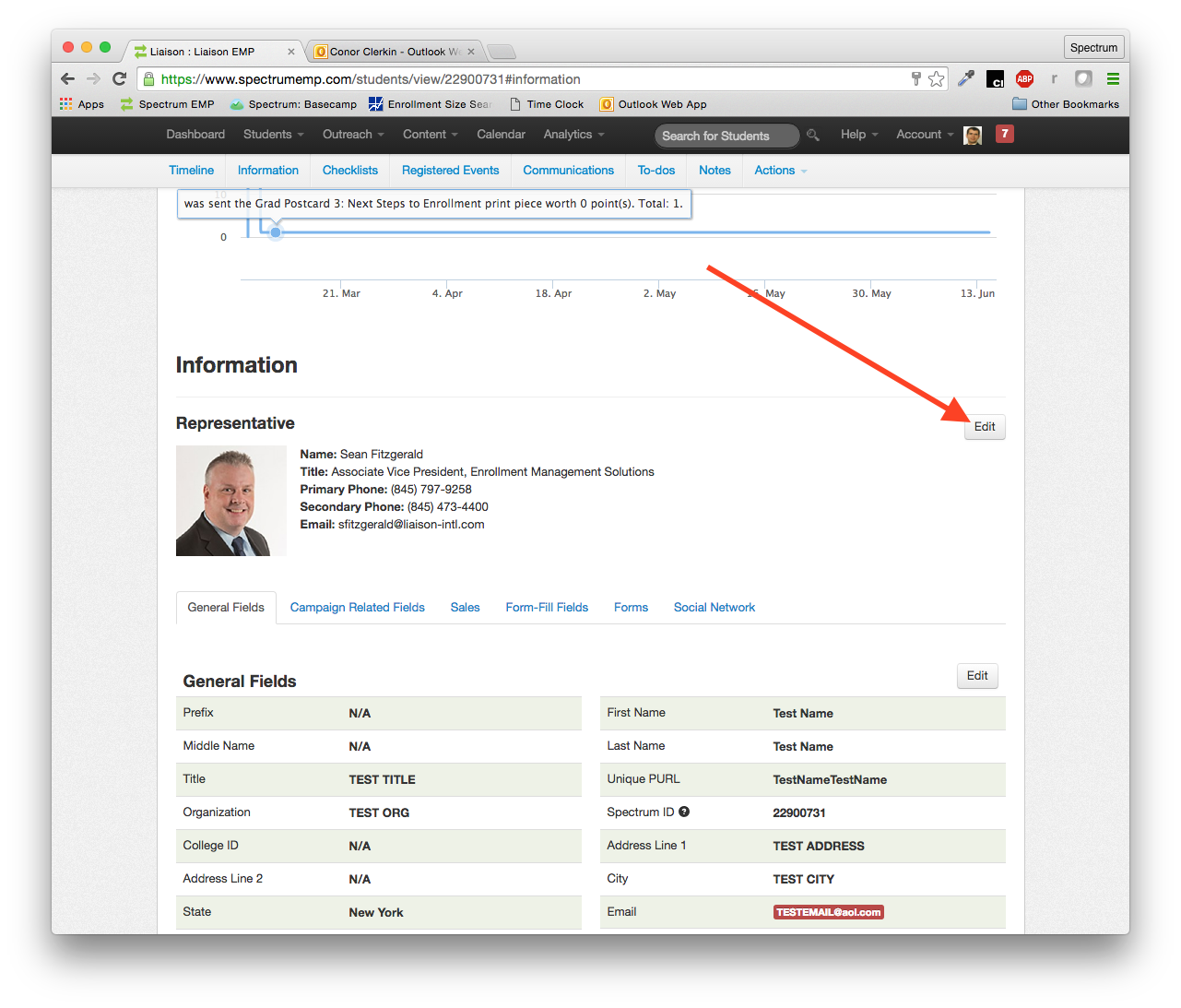
4. Select the rep you would like to ‘lock’ to the student record from the menu, and click the ‘Lock Rep Assignment’ button. Click Save.

5. Lock icon will appear next to the rep photo. This means that the rep is now ‘locked’ to the student and will remain as such, overriding any automated assignment scripts.
6. To Unlock a rep from a student record to which they were previously locked, simply click edit in the Representative field and uncheck ‘Lock Rep Assignment’. That student will now be assigned a rep according to automated assignment scripts.
